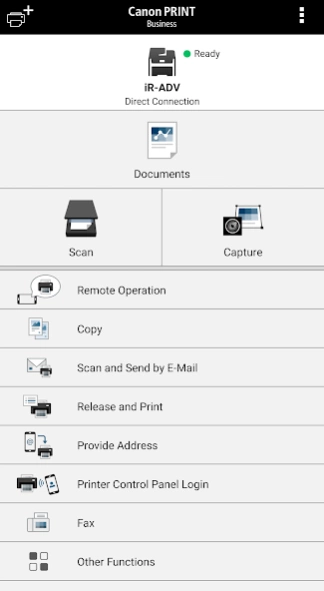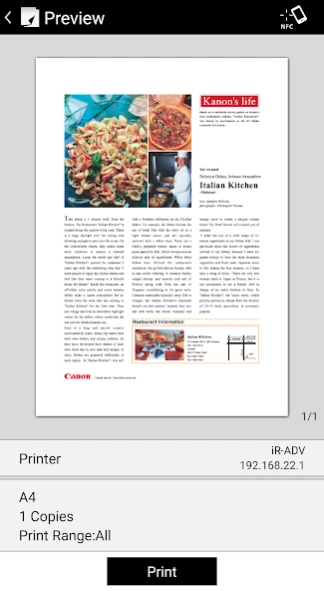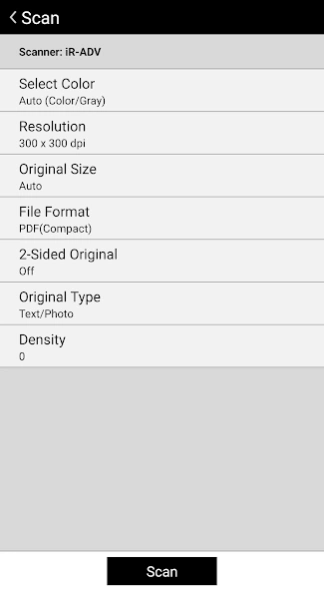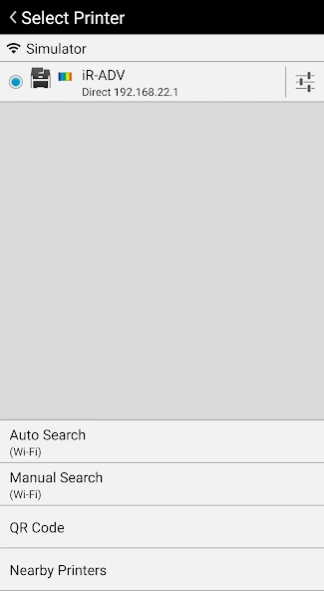Canon PRINT Business
Free Version
Publisher Description
Canon PRINT Business - You can print, scan, etc. easily with a mobile terminal.
Canon PRINT Business is a free application that enables you to use a Canon laser multi-function device or laser printer to print photographs and documents, read scanned data, and upload to cloud storage services, etc. from an Android terminal.
Main Features
- Print scanned data, images, documents, and web pages.
- Read scanned data from a multi-function device.
- Image capture with a camera.
- Work with files in local or cloud storage.
- Automatically detect multi-function devices and/or printers on a network, or manually search for them by specifying an IP address or DNS.
- Search multi-function devices and/or printers with Bluetooth.
- Touch the mobile terminal to log in to the multi-function device and/or printer (Bluetooth installed machine).
- Register multi-function devices and/or printers with a QR code.
- Check the print settings, and print data held in a multi-function device or printer.
- Use the address book of a mobile terminal in place of the address book registered in a multi-function device.
- Check the condition of a multi-function device or printer in detail, such as device status etc., via its Remote UI.
- Support Talkback (some English and Japanese screens only)
- Use the Remote Operation function to display the control panel of the multi-function device and/or printer on a mobile terminal.
- Use the app to copy, send faxes, or scan and send by e-mail from a multi-function device or printer.
* Functions that can be used vary according to the model, settings, and firmware version of the multi-function device or printer.
Supported Devices
imageRUNNER ADVANCE series
Color imageRUNNER series
imageRUNNER series
Color imageCLASS series
imageCLASS series
i-SENSYS series
imagePRESS series
LBP series
Satera series
Laser Shot series
Business Inkjet series
- Some device models do not support Canon PRINT Business. Check the list of supported device models on the Canon PRINT Business support page of the Canon website.
- For printing with PIXMA series, MAXIFY series or SELPHY series devices, use Canon PRINT.
- For scanning with imageFORMULA series devices, use CaptureOnTouch Mobile.
Required Conditions
- Your Android terminal must be connected to a wireless LAN access point.
- Your multi-function device and the access point must be connected by LAN or wireless LAN.
Items That Can Be Set with the Print Function
Output Method, Department ID Management, User Authentication, Output Size, Copies, Print Range, Paper Source, Select Color, 2-Sided, Staple, 2 on 1, Image Quality
- Items that can be set vary according to each printer model.
Items That Can Be Set With the Scan Function
Color/Select Color, Resolution, Original Size/Scan Size, File Format, 2-Sided Original/2-Sided, Original Type, Density, Original Placement
- Items that can be set vary according to each printer model.
About Canon PRINT Business
Canon PRINT Business is a free app for Android published in the PIMS & Calendars list of apps, part of Business.
The company that develops Canon PRINT Business is Canon Inc.. The latest version released by its developer is 1.0. This app was rated by 1 users of our site and has an average rating of 3.0.
To install Canon PRINT Business on your Android device, just click the green Continue To App button above to start the installation process. The app is listed on our website since 2023-09-21 and was downloaded 108 times. We have already checked if the download link is safe, however for your own protection we recommend that you scan the downloaded app with your antivirus. Your antivirus may detect the Canon PRINT Business as malware as malware if the download link to jp.co.canon.oip.android.opal is broken.
How to install Canon PRINT Business on your Android device:
- Click on the Continue To App button on our website. This will redirect you to Google Play.
- Once the Canon PRINT Business is shown in the Google Play listing of your Android device, you can start its download and installation. Tap on the Install button located below the search bar and to the right of the app icon.
- A pop-up window with the permissions required by Canon PRINT Business will be shown. Click on Accept to continue the process.
- Canon PRINT Business will be downloaded onto your device, displaying a progress. Once the download completes, the installation will start and you'll get a notification after the installation is finished.